Have you ever encountered the challenge of trying to scan a QR code but not knowing how to do it on Snapseed? You are not the only one! Fortunately, it is easier than you think! I am going to go through the process step-by-step, with a focus on keeping it simple and relatable..
Why Use QR Codes?
First, let’s discuss why QR codes are useful. They are useful because they can contain a lot of information (such as website links and contact information), and they allows for easy sharing and access to that information; so, learning how to scan them is handy.
The popular mobile photo editing application, Snapseed, also uses QR codes to share and use custom editing setups with the creation and reading of QR codes.
It is important to clarify that Snapseed’s QR functionality is limited to the editing parameters saved as “Looks”. In other words, Snapseed does not provide a general QR code scanning functionality.

Scanning QR Codes in Snapseed
Misunderstandings about the uses of QR codes in Snapseed commonly occur. The app only uses QR codes to share pre-defined editing adjustments called “Looks”. “Looks” contains applied settings for an image to be able to achieve the same editing approach to other images.
If you do not have Snapseed already, download it from your app store and open it. Snapseed is a photo-editing app, so you will need to access an image with the QR code saved on your device. Tap on the “+” icon in the center of the screen, and choose the image from your gallery.
Generating “Looks” via QR Codes
- Create a Custom Edit: When you finish doing edits the way you like your editing style by following Snapseed tools, you can save those applied edits as a “Look”.
- QR Code Generation: Snapseed allows users to create a QR code for their saved “Look”. The QR code will encapsulate the various editing parameters.
- Distributing: Once you have generated your QR Code, you can distribute it in a variety of methods for others to access and apply the same editing style.
RELATED POSTS:
Scanning QR Codes from Your Phone Screen
16K Photo Editing Lightroom Presets
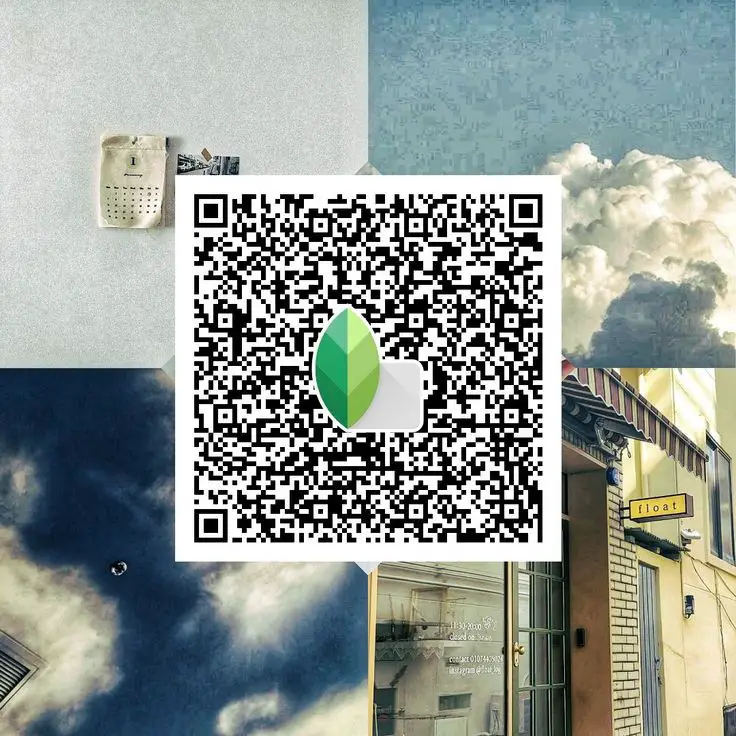
Importing “Looks” via QR Code Scanning
- Within the “Looks” screen in Snapseed, you can take advantage of the QR code import option.
- Camera Activation: The application activates the camera on the device to scan the QR code.
- Applying the “Look”: After it scans successfully, Snapseed reads the QR code and applies the editing parameters contained within the QR code to the current selected image.
Conclusion
Snapseed’s use of QR codes is a specific function that allows you to share and utilize a custom “Look” more easily and quickly. You cannot use the QR code scanning feature for general QR codes – you need other apps for that.
And that’s it—a simple way to scan QR codes using Snapseed and Google Lens. It’s a small trick that can make your digital life easier. QR codes are everywhere these days, so knowing how to scan them is pretty useful.
If you have any questions or need more help, feel free to ask.


