Editing photos on your mobile device was once a burden. With the new Luminar app for Android, you can take photos and bring them to life like a pro without having to sit down at a computer and with no advanced skills necessary.
Amping up a vacation shot or improving that tired-looking selfie is simple. Luminar will help make your editing process easy, fast, and fun—even if it’s your first time using a photo editing app!
- First Impressions: Luminars First Leap on Android
- The Workflow Revolution From Import to Export
- AI Tools Made Easy: The Core Features
- Special Features That Make Luminar Unique
- Real-World Examples: Editing a Landscape Image and a Portrait
- The User Experience: Touch, Sound, and Speed
- Manual Adjustments: Adjusting for All
- Who Can Use Luminar on Android?
- Conclusion: New Benchmark in Android Photo Editing!
First Impressions: Luminars’ First Leap on Android
Luminar has been a leader in desktop-based photo editing for many years, amassing a reputation for making the complicated edits easy to process. Now it is on Android.
The first thing you will notice when you open the app is how smooth and friendly it feels. The app opened very quickly, and you can grab photos from your gallery, Google Drive, or take a new one right from the app.
The whole app is built around touch, so you can slide, pinch, and tap your way through your edits without confusion.
The Workflow Revolution: From Import to Export
The only thing easier than getting images into Luminar is the fact that you choose whether photos will be selected from the device or from a cloud storage.
The ease of editing can be done quickly as you will find that tools don’t require hunting for like in other apps through drop-down menus. After you’ve made the desired edits, exporting is equally easy.
You can save it on your phone, share it on social media, or send it to friends. The entire process, from start to finish, could take you less than a minute for a basic edit.
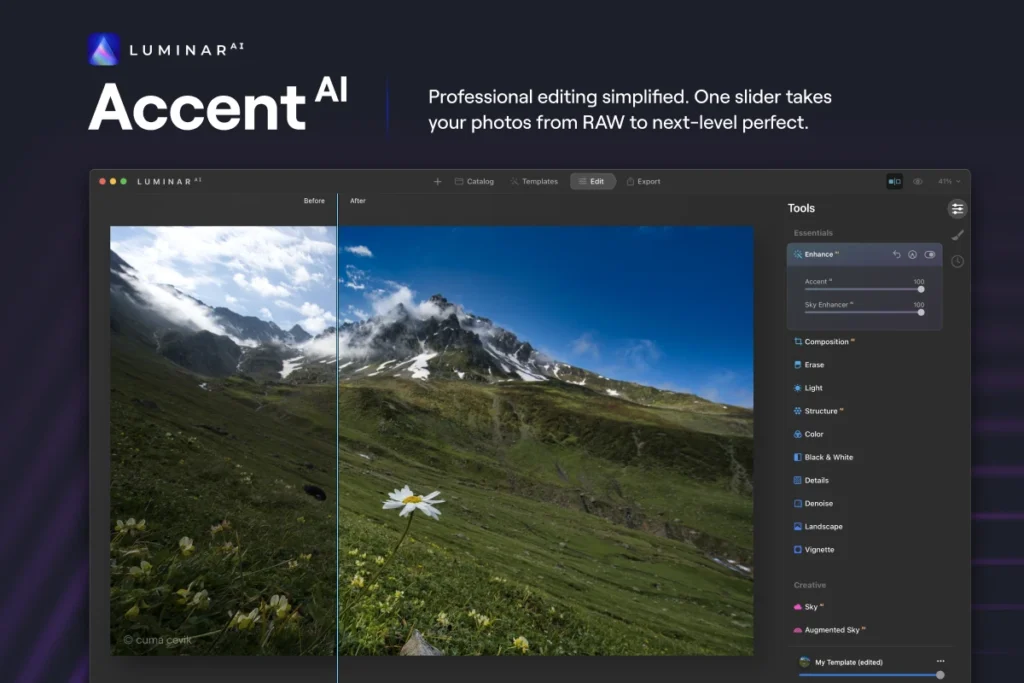
AI Tools Made Easy: The Core Features
Enhance Tool
With one slider, you can fix color, brightness, and sharpness at the same time. It’s like pressing an “Easy” button for your photos with no need to know or understand what color, brightness, or sharpness means separately.
Structure Tool
This tool reveals details and textures. You can take a landscape image that’s soft and mellow and create dramatic imagery, or you can have fun trying to create dreamy vibes. Or if you want to take your skies or cityscapes to the next level, this is your go-to.
Relight Tool
If your image is very dark or too bright in some areas, Relight gives you the option to only restore the areas that you prefer. For example, you can brighten a face but manually change the background.
Sky Replacement
Let’s say your subject is exciting, but your sky in the image is lackluster. You can change your sky in a few minutes to be much more compelling. It’s fast and surprisingly realistic, but the sky replacement needs to be used sparingly if you want to keep your work from looking contrived.
Skin & Body Tools
You can also smooth out skin and change body shape. Skin and body tools can be easy to overapply, so the best practice is to use moderation for most natural effects.
Special Features That Make Luminar Unique
- Vignette Tool: A gradual dark edge that draws the eye to your subject. It works well, but you may have to crop before using this tool if you want a tight fit.
- Object Removal Tool: If there is an unwanted stranger in the shot, just tap the object and the app will simply erase it for you! The app will even auto-fill the background.
- Foliage Enhancer Tool: Brightens and makes your greens less fake and richer, which is perfect for outdoor photography.
- RAW File Support: You can edit very high-quality camera files directly from your phone with the detail and colours intact.
RELATED POSTS:
Top 10 Mobile Photo Editing Apps to Try in 2025
Best Paid vs. Free Video Editing Software for YouTube Creators
How to Change Aspect Ratio in DaVinci Resolve
Real-World Examples: Editing a Landscape Image and a Portrait
Landscape Sample:
Take a lackluster photo. By using the Enhance tool to enhance the colors, Structure to emphasize details in the sky and ground, and Relight to fix any shadows, your photo can change from flat to eye-catching in just under five minutes.
Portrait Sample:
Do a selfie. Use the Skin tool to smooth over blemishes, the Body tool to change your body shape slightly, and Relight to brighten your face. Your final image will look polished but still natural!
The User Experience: Touch, Sound, and Speed
Luminar’s sliders and dials have a pleasant feel to them – there is even a little movement when you touch, and sound when you dial or slide them.
You won’t feel like you’re working as you gain results; you are playing with an innovative gadget! Luminar is quick, speedy, and does not crash even when using mid-range phones.
Manual Adjustments: Adjusting for All
If you’d like more control, Luminar has all the usuals—exposure, contrast, color, sharpness, etc. The sliders are nice and big, they’re easy to operate, and you can see the changes in real time. There is even a curves tool for users who want to dial in color and brightness.
Who Can Use Luminar on Android?
Luminar is for anyone who wants great-looking photos, without all the fuss. Social media junkies, travelers, and even professionals wanting to edit on-the-fly will find value in it. Luminar combines well with Android’s file system and cloud storage, so it will fit anywhere in your workflow.
Conclusion: New Benchmark in Android Photo Editing!
Luminar delivers desktop editing to your phone. It has powerful but simple tools, is friendly to users, and you can achieve pro results in minutes.
Some features still to come, but it’s one of the best photo editors for Android, no question.
If you want fast, high-quality edits and no learning curve, give Luminar a go.


