Snapseed is a popular photo editing app that offers a wide range of tools and features. One useful feature is the ability to save and share your edits using QR codes.
In this blog, we’ll guide you through the steps to use Snapseed QR codes simply and professionally.
Step-by-Step Guide
Step 1: Download and Install Snapseed
- Open your device’s app store (such as Google Play Store for Android devices or App Store for iOS devices).
- Perform a search for the app “Snapseed” and tap the download button.
- Follow the instructions to install Snapseed on your device.
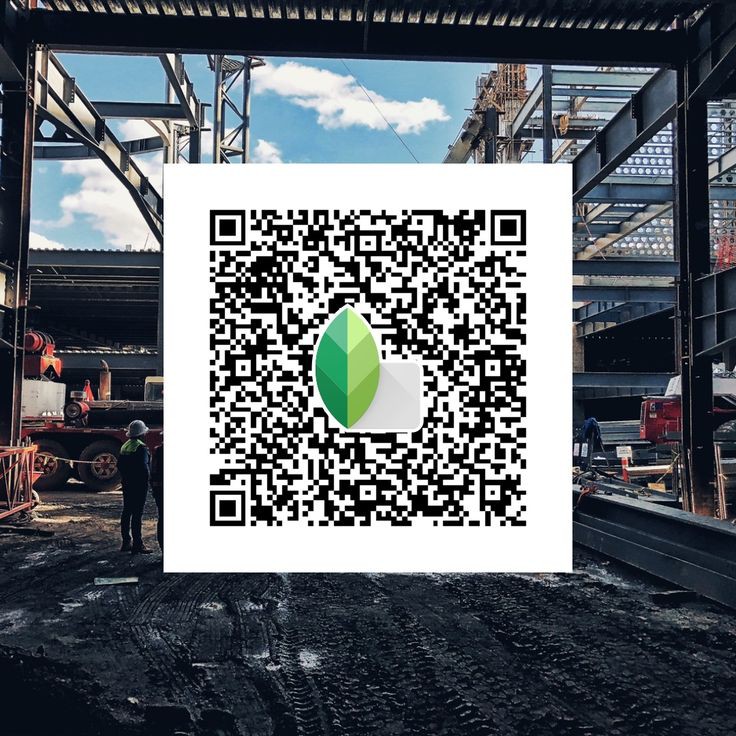
Step 2: Open Snapseed and Select a Photo
- Launch the Snapseed app by tapping its icon on your device’s home screen.
- Tap on the “+” icon located at the center of the screen to open your photo gallery.
- Browse through your gallery and select the photo you wish to edit by tapping on it.
Step 3: Edit Your Photo
- Use the extensive range of editing tools available in Snapseed to enhance your photo.
- Make necessary adjustments to aspects such as brightness, contrast, saturation, and more to achieve the desired look.
- Apply various filters and effects from the app to add artistic touches to your photo.
Step 4: Save Your Edits as a QR Code
- Once you are satisfied with your edits, tap on the “Styles” icon, which looks like a square with sliders.
- Tap on the “QR Look” option from the available choices.
- Select the “Create QR Look” option to generate a QR code that saves your edits.
- Save the generated QR code to your device or share it directly through the app’s sharing options.

Step 5: Use the QR Code to Apply Edits
- To apply the same edits to another photo, open Snapseed and select the new photo you wish to edit.
- Tap on the “Styles” icon once again to access the available options.
- Select the “QR Look” option from the menu.
- Tap on the “Scan QR Look” option and use your device’s camera to scan the QR code you saved earlier.
- The app will automatically apply the saved edits to the new photo.
Step 6: Share Your QR Code
- You can share the generated QR code with friends, and family, or on social media platforms.
- Others can easily scan the QR code using their Snapseed app to apply the same edits to their photos.
Conclusion
Using Snapseed QR codes is a convenient way to save and share your photo edits. By following these simple steps, you can easily create and use QR codes to enhance your photo editing experience. Happy editing!
Following this guide, you can streamline your photo editing process and share your creative work effortlessly. If you have any questions or need further assistance, feel free to reach out!


